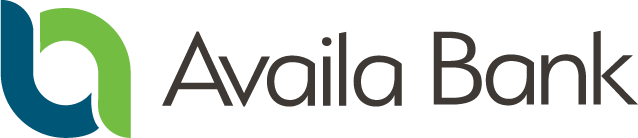Frequently Asked Questions about —
Apple Pay, Google Pay and Samsung Pay
Mobile payment systems can make transactions simple and convenient.

What is —
Apple Pay, Google Pay and Samsung Pay?
Apple Pay, Google Pay and Samsung Pay are options for mobile payment systems. They turn your smartphone into a mobile wallet, allowing you to pay for purchases in stores and apps with your smartphone rather than your physical debit card.
How Do I —
Choose an App?
Apple Pay can be downloaded on most iPhones.
Google Pay is available for download on most Android devices, including Samsung. While it can be downloaded on iPhones, it will have limited functionality.
Samsung Pay is only available on Samsung devices.
— How do I —
Set up the app on my phone?
Apple Pay
- Go to the Wallet app
- Click the +
- Click Continue
- Select the card type
- Scan the card or manually enter the information
- Agree to the terms and conditions
- If prompted, call the phone number provided for identity verification
Google Pay
- Open the Google Play store
- Download the Google Pay app
- Open the app and select your language
- Under Payment, select Add Payment Method
- Select Debit Card
- Scan the card or manually enter the information
- Agree to the terms and conditions
- Call the phone number provided for identity verification
Samsung Pay
- Open the Google Play store
- Download the Samsung Pay app
- Open the app
- Under Payment, select Add Payment Method
- Register a Samsung Pay PIN for payment authentication and app protection
- Select Debit Card
- Scan the card or manually enter the information
- Agree to the terms and conditions
- Call the number provided for identity verification
— How do I —
Use the app?
Apple Pay
Pay with iPhone with Face ID
- Double tap the side button
- Glance at your iPhone to authenticate with Face ID or enter your passcode to unlock your phone
- Hold the top of your iPhone near the payment terminal until you see “Done” and a checkmark on the display
Pay with iPhone with Touch ID
- Rest your finger on Touch ID to unlock your phone
- Hold the top of your iPhone near the payment terminal until you see “Done” and a checkmark on the display
Pay with Apple Watch
- Double tap the side button
- Hold the display of your Apple Watch near the payment terminal
- Wait until you feel a gentle tap
Pay for Apps or within Apps
- Tap the Apple Pay button or choose Apple Pay as your payment method
Google Pay
Pay at Stores or Restaurants
- Unlock your phone near the register
- Google Pay will open
Pay on Websites and Apps
- Tap the Google Pay icon at checkout
Samsung Pay
Pay in a Store
- Wake up your phone and unlock it
- Hold the back of your phone close to the payment terminal for a few seconds
- When you’re done paying, a blue checkmark will appear on the screen
- If prompted, follow the instructions on the screen to provide a signature or enter your PIN
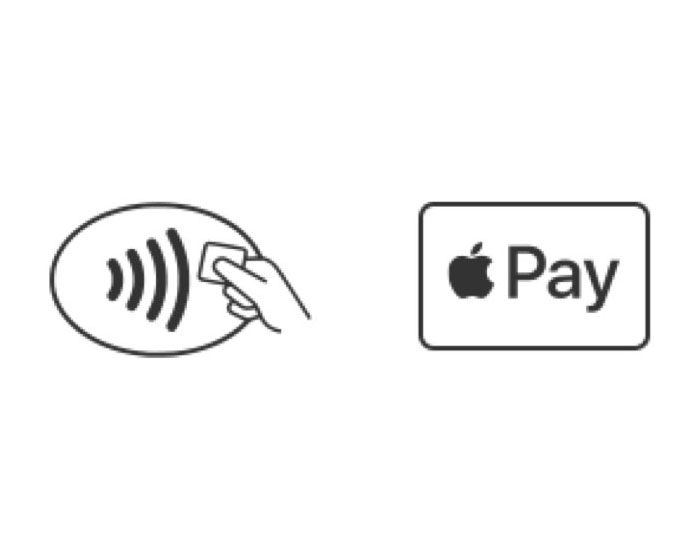
Pay With —
Apple Pay
Use Apple Pay wherever you see one of these symbols.
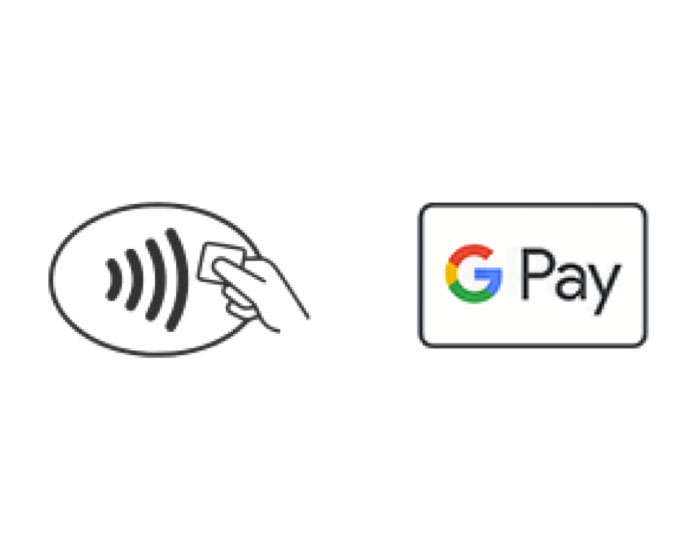
Pay With —
Google Pay
Use Google Pay wherever you see one of these symbols.
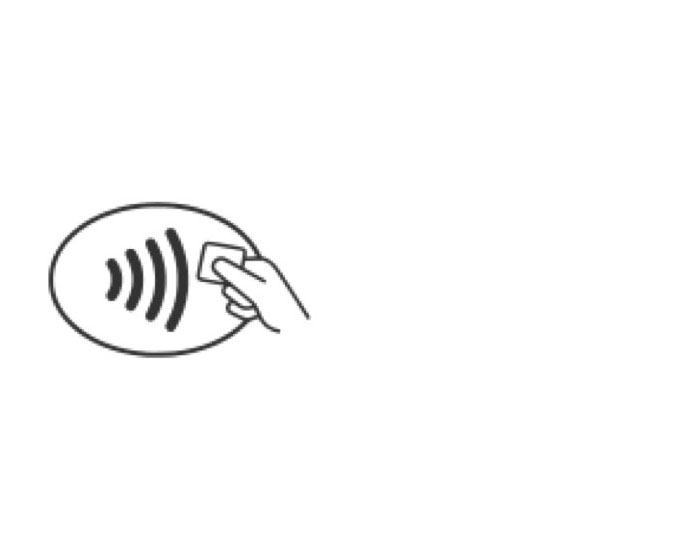
Pay with —
Samsung Pay
Use Samsung Pay wherever you see the wireless payment symbol.